Imagine this: you wake up early on a beautiful morning, excited to start your day. As you sit down with a cup of coffee, ready to make the most of your laptop, you’re greeted by a frustrating sight – smudges and fingerprints all over your screen. It’s a small annoyance, but it’s enough to dampen your enthusiasm and make you question the cleanliness of your laptop.
Your laptop screen is not just a window to the digital world; it’s a reflection of your productivity, creativity, and connection to others. Keeping it clean and clear is crucial for an optimal visual experience. But how do you clean your laptop screen without causing damage?
In this expert guide, we will provide you with safe and effective laptop screen cleaning tips that will leave your display looking crystal clear. Whether you’re a student, a professional, or a tech enthusiast, these tips will help you maintain the clarity of your laptop screen and protect your investment.
Key Takeaways:
- Regularly cleaning your laptop screen is essential for maintaining its performance and longevity.
- Use microfiber cloths and screen-friendly cleaners like distilled water to safely remove dust, smudges, and fingerprints.
- Power down and unplug your laptop before cleaning, and always follow the dos and don’ts to avoid damage.
- Different types of computer screens require different cleaning methods, so make sure to know your screen type.
- Implement preventive measures to minimize the risk of laptop screen damage, such as avoiding direct contact with the screen and storing your laptop properly.
The Importance of Proper Laptop Screen Maintenance
Proper maintenance of your laptop screen is crucial for a clear and vibrant display. Neglecting regular cleaning can lead to a buildup of dirt and debris, which can affect the performance and longevity of your screen.
By using the right cleaning tools, such as microfiber cloths, and following the recommended cleaning process, you can keep your laptop screen in optimal condition. Regular cleaning helps prevent dust buildup, smudges, and marks, ensuring a better visual experience and prolonging the lifespan of your laptop screen.
Cleaning your laptop screen with a screen cleaning cloth is the safest and most effective method. These soft and lint-free cloths are specifically designed to remove fingerprints, dust, and other particles without scratching or damaging the screen surface.
Tips for Proper Laptop Screen Maintenance:
- Power down and unplug your laptop before cleaning the screen.
- Use a dry microfiber cloth to remove any dry debris from the screen.
- Gently wipe the screen with a screen cleaning cloth dampened with a small amount of distilled water or a screen-friendly cleaning solution.
- Dry the screen thoroughly with a clean, dry microfiber cloth to prevent watermarks or streaks.
- Repeat this cleaning process regularly to keep your laptop screen in top condition.
Regular maintenance and cleaning of your laptop screen will not only enhance your visual experience but also protect your investment. Take the time to care for your laptop screen, and you’ll enjoy a clear and vibrant display for years to come.
| Benefits of Proper Laptop Screen Maintenance | Consequences of Neglecting Screen Maintenance |
|---|---|
| Clear and vibrant display | Dim and dull screen |
| Improved visibility | Blurry or distorted images |
| Prevention of dust buildup | Increased risk of overheating |
| Reduced smudges and fingerprints | Difficult-to-remove marks and stains |
| Extended screen lifespan | Shortened screen lifespan due to damage |
The Dos and Don'ts of Cleaning a Laptop Screen
When it comes to keeping your laptop screen clean and free from smudges, following the right cleaning techniques is essential to avoid damage. By following these dos and don’ts, you can safely and effectively remove smudges from your laptop screen and maintain its pristine condition.
The Dos:
- Do power down and unplug your laptop: Before starting the cleaning process, it is crucial to turn off your laptop and unplug it from any power source. This ensures your safety and prevents any potential damage.
- Do remove dry debris with a gentle, dry microfiber cloth: Use a soft microfiber cloth to gently remove any dry debris, such as dust or dirt, from the screen. This helps avoid scratching the surface during the cleaning process.
- Do use screen-friendly cleaners: Opt for screen-friendly cleaning solutions like distilled water. Avoid using harsh chemicals or abrasive cleaners that can damage the screen.
- Do apply cleaning solutions to a microfiber cloth: Instead of spraying cleaning solutions directly onto the screen, apply them to a microfiber cloth. This allows you to control the amount of moisture and prevents any excess liquid from seeping into sensitive areas of your laptop.
- Do gently wipe the screen: When using a microfiber cloth, make sure to gently wipe the screen in a circular motion or from top to bottom. Apply light pressure to avoid scratching the surface.
The Don'ts:
- Avoid using rags, paper towels, or tissues: These materials can be abrasive and leave lint or scratches on your laptop screen. Stick to soft microfiber cloths specifically designed for screen cleaning.
- Avoid using excessive moisture: Using too much cleaning solution or moisture can seep into the edges of the screen and cause damage to internal components. Use a minimal amount of screen-friendly cleaning solution to prevent this.
- Avoid spraying cleaning solutions directly onto the screen: Spraying cleaning solutions directly onto the screen can lead to excessive moisture and potential damage. Always apply the solution to a microfiber cloth first before gently wiping the screen.
- Avoid using harsh cleaners: Harsh cleaners, such as ammonia-based or alcohol-based solutions, can strip the protective coating off your laptop screen. Stick to screen-friendly cleaners to ensure the longevity of your screen.
By following these dos and don’ts, you can effectively remove smudges and keep your laptop screen looking as good as new. Now let’s explore more tips and techniques for cleaning different types of computer screens in the next section.
Different Types of Computer Screens and How to Clean Them
Computer screens come in different types, such as LCD screens and those with glass coatings. Each type requires a specific cleaning approach to maintain a clean and clear display. Let’s explore how to clean different computer screens effectively.
1. LCD Screens
LCD screens are commonly found in laptops and monitors. To clean an LCD screen:
- Start by turning off the screen and disconnecting the power source.
- Gently remove any dry debris or dust using a soft, dry microfiber cloth.
- Dampen another microfiber cloth with a small amount of distilled water. Avoid using excessive moisture.
- Gently wipe the screen using the damp cloth, focusing on areas with smudges or fingerprints.
- Dry the screen using a dry microfiber cloth to prevent watermarks or streaks.
It’s important to use a screen-friendly cleaning solution like distilled water to avoid damage.
2. Glass Screens
Some computer screens, especially those with glass coatings, can tolerate a small amount of glass cleaner for thorough cleaning. Here’s how to clean a glass screen:
- Power off the screen and disconnect the power source.
- Gently remove any dry debris using a soft, dry microfiber cloth.
- Apply a small amount of glass cleaner to a microfiber cloth.
- Gently wipe the screen using the cloth, paying attention to any smudges or stains.
- Dry the screen with a dry microfiber cloth to remove any cleaning residue.
Be cautious when using glass cleaner and ensure it is safe for use on computer screens.
| Screen Type | Cleaning Method |
|---|---|
| LCD Screens | Gently wipe with a damp microfiber cloth and distilled water. |
| Glass Screens | Use a small amount of glass cleaner on a microfiber cloth. |
Using the appropriate cleaning method for your computer screen type ensures safe and effective cleaning. Remember to follow the manufacturer’s guidelines for specific cleaning recommendations.
Cleaning Tips for Touch Screen Laptops
Touch screen laptops offer a convenient and interactive way to navigate through your digital tasks. However, keeping their screens clean requires special attention to ensure optimal functionality and preserve the sensitivity of the touch sensors. Follow these cleaning tips to keep your touch screen laptop in top condition:
Power Down and Unplug
Before cleaning your touch screen laptop, make sure to power it down and unplug it from any power sources. This precaution will minimize any potential risks and prevent accidental damage.
Remove Dry Debris and Smudges
Start by using a dry microfiber cloth to gently wipe away any dry debris and smudges from the touch screen. This step will help prepare the screen for a deeper clean.
Deal with Stubborn Marks
If you come across stubborn marks or fingerprints that won’t easily wipe away, lightly dampen the microfiber cloth with distilled water or a screen-friendly cleaner. Avoid applying excessive moisture, as it can seep into the edges and damage the touch sensors.
Be Gentle and Patient
When cleaning the touch screen, be gentle and patient. Apply light pressure and use gentle circular motions to avoid scratching or damaging the surface. Remember, touch screens are sensitive, so being cautious in your cleaning approach is crucial.
Air-Dry Completely
After cleaning, allow the touch screen to air-dry completely. Avoid using the laptop until the screen is dry to prevent potential water damage. Patience is key to ensuring the longevity and optimal performance of your touch screen laptop.
Maintaining a regular cleaning routine for your touch screen laptop will not only keep it looking pristine but also ensure its smooth operation for a better user experience. Enjoy the convenience and functionality of your touch screen laptop with a clean and responsive display.

Note: Image shows a person using a cloth to clean a touch screen laptop.
Cleaning Tips for Mac and PC Screens
Mac and PC screens require different cleaning approaches to maintain their clarity and performance. Here are some tips to help you clean your Mac and PC screens effectively:
Cleaning Mac Screens
Mac screens with a glass coating can be cleaned using a small amount of 70% isopropyl alcohol on a microfiber cloth. This solution helps to wipe away fingerprints and disinfect the screen. For specific Mac models with nano-textured glass, specialized polishing cloths may be included. Follow the manufacturer’s guidelines for using these cloths to maintain the screen’s pristine condition.
Cleaning PC Screens
PC screens without glass coatings can be cleaned using a 1:1 mixture of distilled water and white vinegar. Apply the solution onto a microfiber cloth and gently wipe the screen to remove smudges and dirt. This mixture effectively cleans the surface without leaving streaks or residue. Be sure to consult the manufacturer’s instructions for your PC model to ensure safe and effective cleaning.
Remember to power down and unplug your device before cleaning the screen. Always use a microfiber cloth to prevent scratches and avoid using excessive moisture. Regular cleaning will help maintain the visual quality of your Mac or PC screen and prolong its lifespan.
| Cleaning Tips for Mac and PC Screens |
|---|
| Use 70% isopropyl alcohol and a microfiber cloth to clean Mac screens with a glass coating. |
| Follow manufacturer’s guidelines for using specialized polishing cloths for specific Mac models with nano-textured glass. |
| Clean PC screens without glass coatings using a 1:1 mixture of distilled water and white vinegar on a microfiber cloth. |
| Consult the manufacturer’s instructions for your PC model to ensure safe and effective cleaning. |
| Power down and unplug your device before cleaning, and avoid using excessive moisture. |
| Regular cleaning helps maintain the visual quality and prolongs the lifespan of your Mac or PC screen. |
Follow these cleaning tips to keep your Mac or PC screen sparkling clean and enjoy a clear, vibrant display every time you use your device.
Cleaning Tips for Non-LCD Screens
When it comes to cleaning non-LCD screens, such as those with glass coatings, it’s important to use the right cleaning solution and technique to ensure optimal results without causing damage. White vinegar or diluted alcohol mixed with distilled water are suitable options for cleaning these types of screens.
To clean your non-LCD screen, apply a small amount of the cleaning solution to a microfiber cloth. Gently wipe the screen using soft, circular motions, being careful not to exert excessive pressure. This method effectively removes fingerprints and smudges without scratching or harming the screen surface. Remember, less is more – avoid saturating the cloth with the cleaning solution.
It’s crucial to check the manufacturer’s recommendations for your specific non-LCD screen before cleaning, as different screens may have specific cleaning requirements. Following the manufacturer’s guidelines ensures compatibility with the cleaning solution and helps maintain the longevity of your screen.
Regular cleaning of non-LCD screens not only keeps them looking clean and vibrant but also helps maintain optimal visibility and performance. By incorporating these cleaning tips into your routine maintenance, you can enjoy a crystal-clear display every time you use your non-LCD screen.
The Importance of Regular Laptop Screen Cleaning
Regular cleaning of your laptop screen is essential for maintaining its performance and longevity. Over time, dust, dirt, and smudges can accumulate on the screen, diminishing visibility and affecting the overall display quality. By incorporating screen cleaning into your maintenance routine, you can prevent dust build-up and keep your laptop screen looking pristine.
To ensure optimal clarity and prevent potential damage from long-term build-up, aim to clean your screen at least once a week or more frequently if necessary. Regular cleaning not only improves the visual experience but also helps to extend the lifespan of your laptop screen.
Why is regular laptop screen cleaning important?
Regularly cleaning your laptop screen offers several key benefits:
- Clarity: By removing dust, dirt, and smudges, regular cleaning ensures optimal clarity for a better visual experience.
- Visibility: A clean laptop screen enhances visibility and prevents obstructions or distractions caused by accumulated debris.
- Performance: Dust or smudges on the screen can impact the performance of touch-sensitive screens or hinder accurate cursor movements.
- Longevity: Regular cleaning helps prevent long-term damage caused by dirt or debris build-up, prolonging the lifespan of your laptop screen.
To maintain a clean and clear screen, follow the recommended cleaning process and use screen-friendly tools such as microfiber cloths and screen cleaners designed specifically for laptops.
| Benefits | Description |
|---|---|
| Clarity | Improved visual experience with a clear screen |
| Visibility | Enhanced visibility by removing obstructions |
| Performance | Optimized touch sensitivity and cursor accuracy |
| Longevity | Extended lifespan of the laptop screen |
Incorporating regular screen cleaning into your laptop maintenance routine is a simple yet effective way to ensure optimal performance and longevity. By keeping your laptop screen clean, you can enjoy a clear and vibrant display every time you use your laptop.
Tips for Preventing Laptop Screen Damage
To ensure the longevity and optimal performance of your laptop screen, it’s crucial to adopt preventive measures that minimize the risk of damage. By following these simple tips, you can protect your screen from scratches, smudges, and other potential hazards.
Avoid Touching the Screen
Preventing laptop screen damage starts with a basic rule: avoid touching the screen with bare fingers. Oils and dirt from your fingers can leave smudges and marks that are difficult to remove. Instead, use a microfiber cloth to clean the screen. Microfiber cloths are gentle on the surface and effectively remove fingerprints and dust without causing any damage.
Fold Your Laptop Shut
When your laptop is not in use, folding it shut can help prevent dust and debris from settling on the screen. This simple action creates a barrier between the screen and the external environment, minimizing the accumulation of particles that can potentially scratch the surface. Keeping your laptop closed when not in use is an easy habit to adopt and can significantly reduce the risk of screen damage.
Store in a Zipped-Up Bag
If you won’t be using your laptop for an extended period, consider storing it in a zipped-up bag. This helps protect the screen from dust particles that may settle on it during storage. A bag with a zipper provides an extra layer of protection, ensuring that no dust or debris can come into contact with the screen. By keeping your laptop screen clean and dust-free, you can maintain its clarity and prevent scratches.
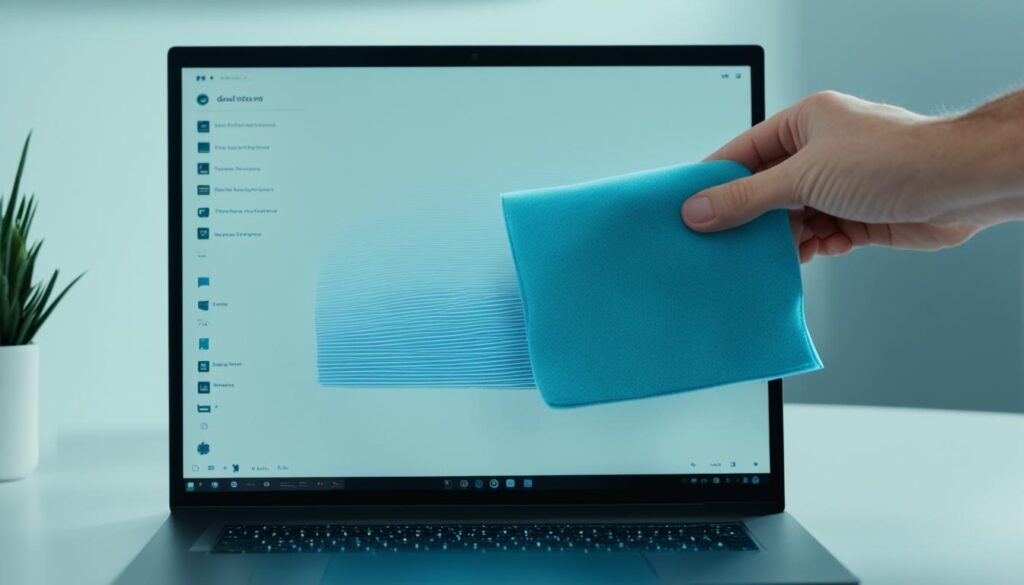
Incorporating these preventive measures into your laptop usage habits can go a long way in safeguarding your screen from damage. By avoiding direct contact, folding your laptop shut, and storing it in a protective bag, you can maintain the integrity and longevity of your laptop screen for years to come.
Conclusion
Cleaning your laptop screen is a simple and important task that can ensure optimal performance and longevity. By following the right techniques and using the appropriate tools, such as microfiber cloths and screen-friendly cleaners like distilled water, you can safely remove dust, smudges, and fingerprints without causing any damage. Regular screen cleaning not only keeps your display clear and vibrant, but it also helps prevent dust build-up and potential screen damage.
Remember to follow the dos and don’ts of laptop screen cleaning to avoid any mishaps. Power down and unplug your laptop before cleaning, and always use a gentle, dry microfiber cloth to remove dry debris. When using a cleaner, apply it in small amounts to a cloth, rather than directly on the screen, to prevent moisture from seeping into sensitive areas. Dry the screen thoroughly with a second microfiber cloth to avoid watermarks or streaks.
By incorporating regular screen cleaning into your laptop maintenance routine, you can enjoy a crystal-clear display every time you use your laptop. Taking preventive measures, such as avoiding direct contact with the screen and storing your laptop properly, can further protect it from damage. With these best practices for laptop screen cleaning, you can extend the life of your screen and maintain its visual quality for a more enjoyable computing experience.
FAQ
How do I clean my laptop screen?
To clean your laptop screen, power down and unplug your laptop. Remove dry debris with a dry microfiber cloth and use a screen-friendly cleaner, such as distilled water, to gently wipe the screen and remove fingerprints. Dry the screen with a second microfiber cloth to prevent watermarks or streaking.
Why is proper laptop screen maintenance important?
Proper laptop screen maintenance is important for a clear and vibrant display. Neglecting regular cleaning can lead to the build-up of dirt and debris, affecting the performance and longevity of the screen.
What are the dos and don’ts of cleaning a laptop screen?
Do power down and unplug your laptop before cleaning, and remove dry debris with a gentle, dry microfiber cloth. Use screen-friendly cleaners like distilled water in small amounts. Avoid using rags, paper towels, or harsh cleaners that can scratch the screen. Never spray cleaning solutions directly onto the screen.
How do I clean different types of computer screens?
LCD screens require a more delicate cleaning approach using microfiber cloths and screen-friendly cleaning solutions like distilled water. Glass screens can tolerate a small amount of glass cleaner applied to a microfiber cloth. Laptop screen cleaner kits are also available, offering a spray and microfiber cloth for convenient and effective screen cleaning.
How do I clean a touch screen laptop?
Start by powering down and unplugging the laptop. Use a dry microfiber cloth to remove dry debris and smudges. For stubborn marks, lightly dampen the cloth with distilled water or a screen-friendly cleaner. Let the screen air-dry and avoid using it until it is completely dry.
How do I clean Mac and PC screens?
Mac screens with a glass coating can be cleaned with a small amount of 70% isopropyl alcohol on a microfiber cloth. PC screens without glass coatings can be cleaned using a 1:1 mixture of distilled water and white vinegar, applied with a microfiber cloth. Follow the manufacturer’s guidelines for your specific device.
How do I clean non-LCD screens?
Non-LCD screens, such as those with glass coatings, can tolerate mild cleaning solutions. White vinegar or diluted alcohol mixed with distilled water can be used. Apply a small amount of the solution to a microfiber cloth and gently wipe the screen. Check the manufacturer’s recommendations for your specific screen.
Why is regular laptop screen cleaning important?
Regular cleaning is essential for maintaining the performance and longevity of your laptop screen. Dust, dirt, and smudges can accumulate over time and affect visibility and display quality.
What are the tips for preventing laptop screen damage?
To prevent laptop screen damage, avoid touching the screen with bare fingers and use a microfiber cloth to clean it. Keep your laptop shut when not in use to minimize dust accumulation and consider storing it in a zipped-up bag when not in use for an extended period.
How often should I clean my laptop screen?
Aim to clean your laptop screen weekly, or more often if necessary, to ensure optimal clarity and prevent potential damage from long-term build-up.
What are the best practices for laptop screen cleaning?
To clean your laptop screen, use microfiber cloths and screen-friendly cleaners like distilled water. Follow the dos and don’ts of cleaning, and implement preventive measures to maintain the integrity and longevity of your laptop screen.



