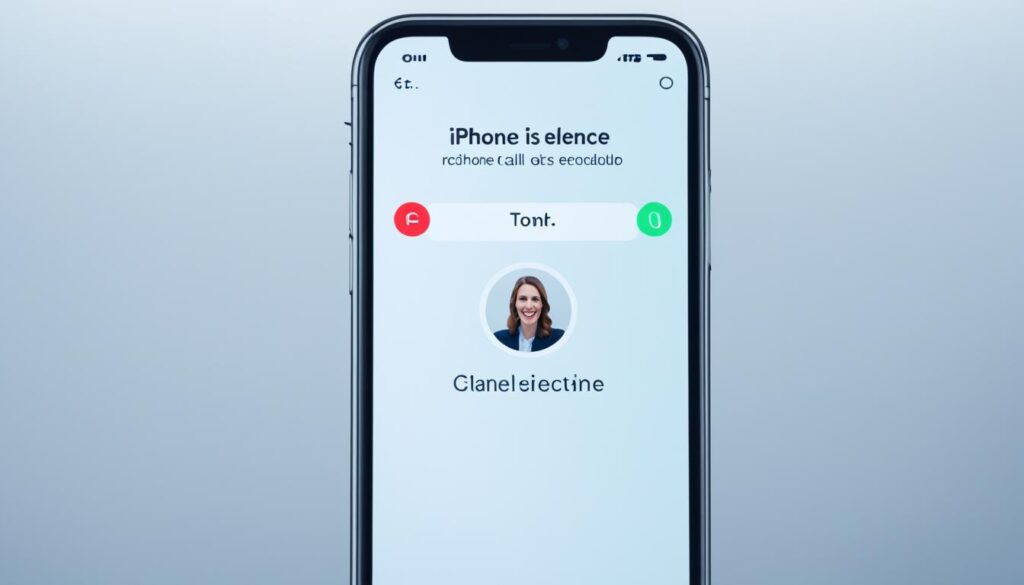Have you ever found yourself struggling to remember important details from a phone conversation? Maybe it was a crucial business call or a heartfelt conversation with a loved one. Whatever the case, we’ve all experienced those moments of frustration when we wish we could capture the essence of a conversation and replay it at our convenience.
Well, guess what? With an iPhone, you can! In this step-by-step guide, we will explore the various methods available to record phone calls on your iPhone, ensuring that you never miss a vital moment again.
Key Takeaways:
- Learn how to record phone calls on your iPhone with ease.
- Discover the best apps and methods for call recording on your device.
- Ensure you understand the legal considerations for recording calls.
- Manage and store your call recordings effectively for easy access.
- Choose the method that suits your needs and complies with local laws.
Legal Considerations for Recording Calls
Before recording any phone call, it’s crucial to familiarize yourself with the legal requirements and consent laws in your area. In the United States, the laws regarding call recording vary from state to state, with some states requiring one-party consent and others requiring all parties to consent.
Recording calls on your iPhone without obtaining proper consent and complying with relevant laws can have serious legal consequences. Violating call recording laws can result in civil penalties, criminal charges, and the exclusion of improperly obtained evidence in legal proceedings.
To ensure compliance, it’s important to research and understand the specific call recording laws in your jurisdiction before proceeding. Here are some key considerations:
Legality of Recording Calls on iPhone
While it is technically possible to record calls on your iPhone using third-party apps or other methods, the legality of recording calls without consent can vary.
Some jurisdictions require one-party consent, where only one person involved in the call needs to be aware and give consent for the recording. However, other areas may require all parties involved to provide consent for the call to be legally recorded. It is essential to comply with these requirements to avoid legal repercussions.
Consent for Call Recording
Obtaining consent is a critical component of legally recording calls on your iPhone. Even if you are in a one-party consent jurisdiction, it is always best practice to inform all parties involved before recording the call.
To ensure proper consent, clearly state your intention to record the call and obtain verbal confirmation from all participants. It’s important to note that the consent requirement extends to both incoming and outgoing calls. Failure to obtain consent may violate privacy laws and result in legal consequences.
Legal Requirements for Call Recording
Alongside consent, other legal requirements may apply when recording calls on your iPhone. These requirements can vary depending on your jurisdiction and may include notifying parties that the call is being recorded or obtaining written consent in certain situations.
It is essential to research and understand the specific legal requirements that apply to your location and ensure compliance with all relevant laws.
Call Recording Laws in the US and Different Countries
Call recording laws vary not only within the United States but also between countries. While some countries may have similar one-party consent laws, others may strictly require the consent of all parties involved.
Before recording calls, it’s crucial to familiarize yourself with the call recording laws of the specific country or countries in which you plan to record calls. This ensures that you remain compliant and avoid potential legal issues.
By understanding the legality of recording calls, obtaining consent, and complying with the legal requirements, you can ensure that your call recording activities on your iPhone are conducted in a lawful and responsible manner.
Using Built-in Features: Voice Memos and Speakerphone
While iPhones do not have a built-in call recording feature, you can still capture audio during a call using the Voice Memos app and the speakerphone function. By following a few simple steps, you can record your important phone conversations directly on your iPhone.
Step 1: Activate Speakerphone
Before you start recording the call, make sure to activate the speakerphone on your iPhone. This will ensure that the microphone is unobstructed and can capture both your voice and the other person’s voice clearly.
Step 2: Open Voice Memos
Next, open the Voice Memos app on your iPhone. This app is pre-installed on all iPhones and is a handy tool for capturing audio.
Step 3: Start Recording
Once you have the call on speakerphone and the Voice Memos app open, press the red record button in the Voice Memos app to start recording. The app will begin capturing the audio from the call.
Step 4: Save and Access Recorded Call
After you finish the call, press the stop button in the Voice Memos app to stop the recording. The recording will be saved as a voice memo in the app, and you can access it anytime by opening the Voice Memos app and selecting the recorded call.
Tip: For the best recording quality, make sure you are in a quiet environment and hold your iPhone close to your mouth. This will ensure that the microphone captures your voice clearly.
Third-Party App Recommendations: Rev Call Recorder
When it comes to finding the best call recording apps for iPhone, one name that stands out is Rev Call Recorder. This app offers a range of features that make it a top choice for capturing high-quality recordings on your iPhone.
One of the biggest advantages of Rev Call Recorder is that it’s completely free to use. There are no hidden charges or limits on call duration, allowing you to record as many calls as you need without any restrictions. This is a great option for users who want a reliable call recording solution without breaking the bank.
The Rev Call Recorder app also offers two-way recording, which means not only can you record the voice of the person you’re talking to, but your own voice as well. This ensures that both sides of the conversation are accurately captured, providing a complete recording for your reference.
Accessing and managing your recordings is also made easy with Rev Call Recorder. The app allows you to quickly find and play back your recorded calls directly from the device you used to make the call. This convenience ensures that you can easily refer back to important conversations whenever you need to.
Rev Call Recorder has received positive reviews and ratings from users, further solidifying its reputation as one of the best call recording apps for iPhone. Its user-friendly interface and reliable performance make it a popular choice among iPhone users who require high-quality call recordings.
In summary, if you’re looking for a free and feature-rich call recording app for your iPhone, Rev Call Recorder is definitely worth considering. With its ability to capture two-way recordings and its user-friendly interface, Rev Call Recorder provides a reliable solution for capturing high-quality recordings on your iPhone.
Third-Party App Recommendations: TapeACall Pro
If you’re looking for a reliable call recording app for your iPhone, look no further than TapeACall Pro. This highly-rated app offers a range of features that make it an excellent choice for recording your phone calls.
TapeACall Pro allows you to record calls by creating a three-way conference between you, the other person on the call, and the recorder. This ensures crystal-clear recordings that capture every detail of your conversations.
One of the standout features of TapeACall Pro is its unlimited call recording length. You can record as many calls as you need without worrying about time restrictions or limitations. This makes it perfect for professionals who rely on call recordings for reference or documentation.
Additionally, TapeACall Pro offers transcription services, allowing you to convert your recorded conversations into text format. This can be incredibly useful for quickly reviewing important information or for generating written summaries of your calls.
Sharing your call recordings is a breeze with TapeACall Pro. You can easily share your recordings via email, messaging apps, or even upload them to cloud storage services for safekeeping and easy access from any device.
TapeACall Pro Features
| Features | Description |
|---|---|
| Three-Way Conference Recording | Create a conference call to record both sides of the conversation |
| Unlimited Call Recording Length | Record as many calls as you need without time restrictions |
| Transcription Services | Convert recorded conversations into text format |
| Easy Sharing | Share recordings via email, messaging apps, or cloud storage |
TapeACall Pro offers a free trial version for you to experience its features firsthand. If you find it meets your needs, you can choose from various pricing options to unlock additional features and benefits.
Third-Party App Recommendations: Automatic Call Recorder
If you’re looking for a user-friendly call recording app for your iPhone, look no further than Automatic Call Recorder. This popular app offers a seamless experience and a range of features to enhance your call recording capabilities.
With Automatic Call Recorder, you can easily record both your outgoing and incoming calls with just a few taps. The app’s intuitive interface makes it effortless to initiate and manage recordings, ensuring that you never miss an important conversation.
One of the standout features of Automatic Call Recorder is its audio editing capabilities. After recording a call, you can trim, merge, or delete sections as needed, allowing you to create high-quality recordings that meet your specific requirements.
In addition to its robust recording features, Automatic Call Recorder seamlessly integrates with popular cloud storage services like Google Drive and Dropbox. This integration enables you to conveniently store and access your recordings from any device, ensuring that your valuable conversations are always accessible.
Key Features of Automatic Call Recorder:
- Simple and user-friendly interface
- Record both outgoing and incoming calls
- Advanced audio editing features
- Integration with cloud storage services
Automatic Call Recorder also offers support for transcriptions in over 50 languages. If you need to transcribe your recorded calls, this app provides a versatile solution to meet your language needs.
Whether you’re a professional who needs to capture important business calls or simply want to keep a record of meaningful conversations, Automatic Call Recorder is a reliable and feature-rich option for call recording on your iPhone.
Get started with Automatic Call Recorder today and unlock the full potential of your call recording experience.
Google Voice for Call Recording
While not a dedicated call recording app, you can utilize the Google Voice app to record calls on your iPhone. By enabling the call recording feature in the Google Voice app settings and making calls through the app, you can easily start and stop call recordings with a simple press of the 4 key on your phone’s keypad.
What sets Google Voice apart is that it records calls on their servers, ensuring legality and providing a safe and reliable method for call recording. This eliminates the need for additional storage on your device and allows for easy access to your recorded calls from any device you’re logged into. It’s important to note that Google Voice is currently only available in the US and Canada.
By utilizing Google Voice for call recording, you can take advantage of its free call recording options for iPhone. This makes it an accessible and cost-effective solution for those looking to record their calls without the need for dedicated third-party apps.
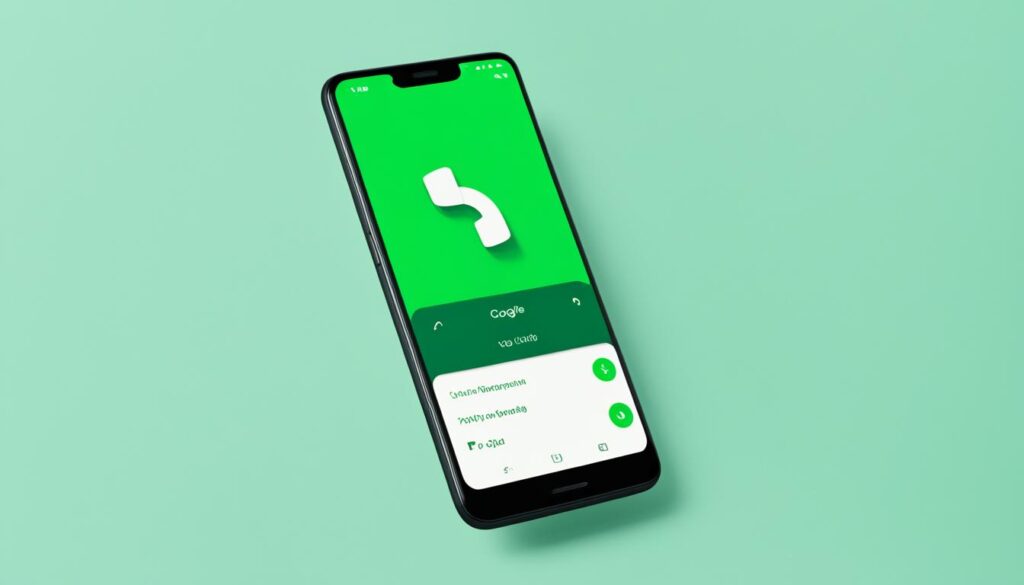
| Key Features of Google Voice for call recording: |
|---|
| 1. Call recording on Google Voice servers for safe and reliable storage. |
| 2. Easy activation and deactivation of call recording with a simple keypress. |
| 3. Access to recorded calls from any device you’re logged into. |
| 4. Free call recording options for iPhone users. |
Using 3-Way Call Merge Apps
Looking for a solution to record your phone calls on an iPhone? 3-way call merge apps provide a clever workaround for capturing your conversations. These apps leverage the 3-way conference call feature and offer a recording line as a valuable service. By merging the call with the recording line provided by the app, you can activate the recording and effortlessly document your important discussions.
To get started, simply follow these steps:
- Download and install a reliable 3-way call merge app from the App Store.
- Open the app and set up your preferences, including the desired recording quality and storage location.
- Make a call as you normally would and initiate a 3-way conference by adding the recording line.
- Once the call is connected, activate the recording function within the app. It’s that simple!
With 3-way call merge apps, you gain access to a range of features that enhance your call recording experience. Some apps offer unlimited recording length, ensuring you never miss a crucial moment. Additionally, they provide seamless access to your recordings, allowing you to conveniently review and share them as needed.
However, it’s important to note that while some 3-way call merge apps for call recording are free, others may require a fee for certain premium features or extended usage. Be sure to review the pricing details before making your selection.
Please check if your carrier supports 3-way calling before utilizing these apps to record your calls effectively.
| App Name | Features | Price |
|---|---|---|
| App A | Unlimited recording length, easy access to recordings | Free with in-app purchases |
| App B | High-quality recordings, cloud storage integration | $4.99/month |
| App C | Advanced editing features, transcription services | $9.99/month |
Recording Calls with External Devices
Aside from using built-in features or third-party apps, another effective method for recording calls on your iPhone is by utilizing external devices. By connecting your iPhone to a second smartphone, computer, or digital voice recorder, you can capture high-quality audio during your calls.
To connect your iPhone to the external device, ensure you have the appropriate cables or adapters. This will allow you to establish a reliable connection and transfer the call audio. Alternatively, you can position the external device’s microphone close to your iPhone’s speaker to capture the audio directly.
Recording calls using external devices offers flexibility and can result in enhanced audio quality compared to using built-in features or third-party apps. This method allows you to take advantage of the capabilities of external devices, resulting in recordings that are clear and easy to understand.

With external devices, you have the ability to experiment and find the setup that works best for you. Whether it’s using a dedicated digital voice recorder, a spare smartphone, or your computer, the options are plentiful.
Advantages of using external devices for call recording:
- Improved audio quality
- Greater flexibility in setup
- Ability to utilize the capabilities of external devices
- Enhanced control over the recording process
When using external devices for call recording, it’s important to ensure that you position the microphone or the external device appropriately to capture clear and crisp audio. Experiment with different setups and test the audio quality before important recordings to ensure optimal results.
Managing and Storing Call Recordings
Once you’ve made a call recording on your iPhone, it’s essential to effectively manage and store the recordings to ensure easy access and organization. There are a few options you can consider for managing and storing your call recordings:
Organizing within Recording Apps
If you used apps like Voice Memos or Google Voice to record your calls, you can take advantage of their organizational features. These apps typically allow you to create folders or labels to categorize your recordings, making it easier to find specific calls when needed.
Cloud Storage Options
Another convenient method for storing your call recordings is by utilizing cloud storage services. Platforms like Google Drive or Otter offer ample storage space and the ability to access your recordings from any device with an internet connection. By uploading your recordings to the cloud, you can free up space on your iPhone and have a centralized location for all your call recordings.
Here’s a comparison table of popular cloud storage options:
| Cloud Storage Service | Storage Space | Accessibility | Price |
|---|---|---|---|
| Google Drive | 15 GB (free) | Access from any device with a Google account | Additional storage plans available |
| Otter | 600 minutes per month (free) | Access from Otter website or app on supported devices | Premium plans available for higher storage limits |
Accessing Recordings from Other Devices
If you want to access your call recordings from other devices, make sure you choose a storage option that offers cross-platform compatibility. This way, you can easily listen to or share your recordings on smartphones, tablets, or computers. Cloud storage services usually provide apps or web interfaces that allow you to access your recordings from various devices.
Note: Remember to consider privacy and security when storing your call recordings in the cloud. Ensure that the cloud storage service you choose has robust security measures to protect your sensitive information.
By effectively managing and storing your call recordings, you can keep them organized, easily accessible, and secure. Whether you prefer organizing within recording apps or utilizing cloud storage options, find a method that suits your needs and helps you maintain control over your valuable call recordings.
Conclusion
Recording phone calls on your iPhone can be easily achieved by utilizing the available methods, including built-in features, third-party apps, and external devices. However, it is essential to consider the legal requirements and obtain consent before recording any calls to ensure compliance with local laws and regulations.
By following the recommended methods and using reliable apps such as Rev Call Recorder, TapeACall Pro, or Automatic Call Recorder, you can easily record and manage your phone calls on your iPhone. These apps offer various features, such as unlimited call recording length, transcription services, and integration with cloud storage services, providing convenience and flexibility for your call recording needs.
When choosing the right method for call recording on your iPhone, consider factors such as ease of use, audio quality, and additional features that align with your specific requirements. By selecting the most suitable method, you can ensure a seamless and efficient call recording experience while staying within the bounds of legality.
FAQ
How can I record phone calls on my iPhone?
While iPhones do not have a built-in call recording feature, there are several methods you can use to record phone calls on your iPhone. These include utilizing built-in features like Voice Memos and the speakerphone, using third-party call recording apps, using Google Voice, utilizing 3-way call merge apps, or connecting your iPhone to external devices like another smartphone or a digital voice recorder.
Is it legal to record phone calls on an iPhone?
The legality of recording phone calls on an iPhone depends on the laws in your jurisdiction. In the United States, the laws regarding call recording vary from state to state, with some requiring one-party consent and others requiring all parties to consent. It’s important to research and understand the specific laws in your area before recording any calls and to obtain consent from all parties involved.
How can I use the Voice Memos app and speakerphone to record calls on my iPhone?
To record calls using the Voice Memos app and speakerphone on your iPhone, simply place the call on speakerphone and use the Voice Memos app to record the conversation. Make sure the microphone is unobstructed and the call is set to speaker mode for optimal recording quality.
What is Rev Call Recorder and how can I use it for call recording?
Rev Call Recorder is a recommended call recording app for iPhone that allows you to record voice calls for free with no hidden charges or limits on call duration. Simply download the app, enable call recording, and make your calls through the app to start recording. The recordings can be accessed and shared easily from your device.
Can you recommend a third-party call recording app for iPhone?
Yes, TapeACall Pro is a highly-rated call recording app for iPhone that allows you to record calls by creating a three-way conference between you, the conversation partner, and the recorder. The app offers clear recordings, easy sharing options, and even transcription services to convert your recorded conversations into text. TapeACall Pro offers a free trial version and various pricing options for additional features.
Is there any call recording app for iPhone that supports both outgoing and incoming calls?
Yes, Automatic Call Recorder is a popular call recording app for iPhone that supports recording for both outgoing and incoming calls. It features a user-friendly interface, audio editing features, and integration with various cloud storage services. The app also supports transcriptions in over 50 languages.
Can I use Google Voice to record calls on my iPhone?
Yes, you can use Google Voice to record calls on your iPhone. Simply enable the call recording feature in the Google Voice app settings and make your calls through the app. You can start and stop call recordings by pressing the 4 key on your phone’s keypad. Google Voice records the calls on their servers, ensuring legality and providing a safe and reliable method for call recording.
How do 3-way call merge apps work for call recording on iPhone?
3-way call merge apps create a workaround for call recording on iPhone by utilizing the 3-way conference call feature. These apps provide a recording line as a service, allowing you to merge your call with the recording line provided by the app to activate the recording. Some of these apps may require a fee for recording and offer features such as unlimited recording length and easy access to recordings. It’s important to check if your carrier supports 3-way calling before using these apps.
Can I use external devices to record calls on my iPhone?
Yes, you can use external devices such as a second smartphone, a computer, or a digital voice recorder to record calls on your iPhone. Connect your iPhone to the external device using appropriate cables or position the external device’s microphone close to your iPhone’s speaker to capture the call audio. This method provides flexibility and can result in better audio quality compared to built-in features or third-party apps.
How can I effectively manage and store call recordings on my iPhone?
To manage and store call recordings on your iPhone, you can organize the recordings within the respective apps used for recording, such as Voice Memos or Google Voice. Alternatively, you can consider storing the recordings in cloud storage services like Google Drive or Otter for easy access from any device. Utilizing cloud storage allows you to avoid storage limitations on your iPhone and have a centralized location for all your recordings.
What are the different methods for recording phone calls on an iPhone?
The different methods for recording phone calls on an iPhone include utilizing built-in features like Voice Memos and the speakerphone, using third-party call recording apps such as Rev Call Recorder, TapeACall Pro, or Automatic Call Recorder, using Google Voice, utilizing 3-way call merge apps, or connecting your iPhone to external devices like another smartphone or a digital voice recorder.