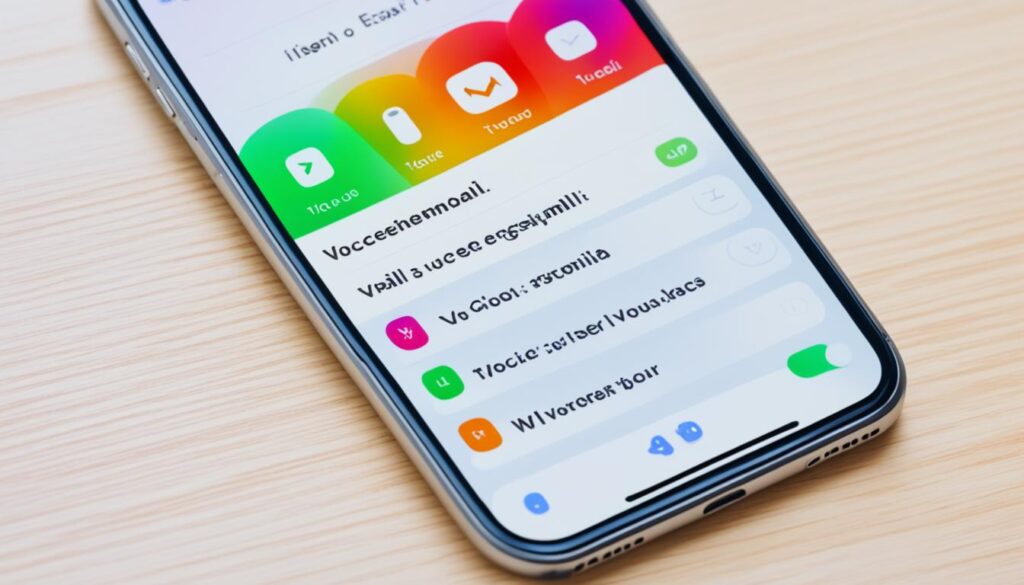Imagine this: it’s a busy day, with your iPhone constantly buzzing with calls and notifications. Amidst the chaos, you receive an important voicemail, a message that could potentially change your day or even your life. But there’s just one problem – you haven’t set up your voicemail yet.
We’ve all been there, caught up in the whirlwind of life and forgetting to take care of the small but essential things. That’s why we’ve put together this easy guide to help you set up voicemail on your iPhone. With just a few simple steps, you can ensure that you never miss an important message again. So let’s dive in and get your voicemail up and running.
- Key Takeaways:
- Setting up voicemail on your iPhone is a simple process.
- Visual Voicemail and Live Voicemail allow you to manage and play your messages conveniently.
- Voicemail transcription can transcribe voicemails into text.
- Voicemail and Visual Voicemail features may vary by carrier and region.
- By following the steps in this guide, you can easily set up, access, and manage your voicemail on your iPhone.
How to Set Up Voicemail on iPhone
Setting up voicemail on your iPhone is a quick and easy process. Just follow these simple steps to get started.
- Open the Phone app on your iPhone.
- Tap on the Voicemail tab at the bottom right corner of the screen.
- If it’s your first time setting up voicemail, you’ll be prompted to create a voicemail password. Enter a password of your choice and confirm it.
- Next, you’ll need to record a greeting for your voicemail. You can choose between the default greeting or create a custom one. To use the default greeting, simply move to the next step. If you want to create a custom greeting, tap on the Greeting button and follow the instructions to record your own message.
- Once you’ve set your password and recorded your greeting, tap Done to complete the setup.
That’s it! Your voicemail is now set up and ready to use on your iPhone. You can access your voicemail messages anytime by tapping on the Voicemail tab in the Phone app.
Voicemail Setup Steps
| Step | Action |
|---|---|
| 1 | Open the Phone app |
| 2 | Tap on the Voicemail tab |
| 3 | Create a voicemail password |
| 4 | Record a greeting (default or custom) |
| 5 | Tap Done |
Follow these steps, and you’ll be able to set up voicemail on your iPhone in no time. Enjoy the convenience of accessing your voicemail messages with ease!
How to Enable Live Voicemail
Live Voicemail is a feature on iPhone that allows you to see a real-time transcription of a voicemail as it is being left. To enable Live Voicemail, follow these simple steps:
- Go to Settings on your iPhone.
- Scroll down and tap on Phone.
- Look for the option called Live Voicemail and toggle the switch to on.
Once Live Voicemail is enabled, your iPhone will automatically answer incoming calls and display the caller’s voicemail in real-time. This allows you to read the transcription of the voicemail as it is being left, giving you a convenient way to stay updated without having to listen to the entire message.
It’s important to note that Live Voicemail is currently only available in English in the U.S. and Canada.
Why Enable Live Voicemail?
Live Voicemail provides a real-time transcription of voicemail messages, giving you the ability to read them as they are being left. This can be particularly useful in situations where you are unable to listen to voicemail messages or prefer reading over listening. By enabling Live Voicemail, you can stay connected and informed without any hassle.
Live Voicemail Settings
Live Voicemail settings allow you to customize the behavior of this feature on your iPhone. You can access these settings by going to:
- Open the Settings app on your iPhone.
- Tap on Phone.
- Select Live Voicemail.
| Setting | Description |
|---|---|
| Transcription Language | Select the language for the voicemail transcriptions. Choose from available options based on your region. |
| Display Caller ID | Show the caller’s name or phone number on the screen when a voicemail is transcribed. |
| Save Transcriptions | Choose whether to save the transcriptions of voicemail messages on your iPhone for future reference. |
How to Store Voicemail in iCloud
Managing voicemail messages on your iPhone can take up valuable storage space. However, you can easily store and access your voicemail messages by syncing them with iCloud. By doing so, you can free up space on your iPhone and keep your important voicemails safe. Here’s how to store voicemail in iCloud:
- Open the Settings app on your iPhone.
- Scroll down and tap on your name at the top.
- Select “iCloud” from the list of options.
- Scroll down and toggle the switch next to “FaceTime” to enable it.
Enabling FaceTime in iCloud allows your voicemail messages to be automatically backed up and stored in your iCloud account. This ensures that even if you switch to a new iPhone or iPad, you can still access your voicemail messages without any hassle.
Additionally, storing voicemail in iCloud provides the convenience of being able to access your messages from multiple Apple devices linked to your iCloud account. You can listen to your voicemails on your iPhone, iPad, Mac, or even on iCloud.com.
With voicemail storage in iCloud, you no longer have to worry about losing important voicemail messages or running out of space on your iPhone. It’s a simple and effective way to keep your voicemail organized and easily accessible.
By utilizing the power of iCloud, you can ensure that your voicemail messages are securely stored and readily available whenever you need them. Take advantage of this feature and enjoy the peace of mind that comes with having your voicemails safely backed up in the cloud.
Troubleshooting Voicemail Setup Issues
If you encounter issues while setting up voicemail on your iPhone, there are a few troubleshooting steps you can try.
- Ensure that your iPhone is running the latest version of iOS by going to Settings > General > Software Update.
- Check if your carrier supports Visual Voicemail and if it is included in your plan.
- If you’re still experiencing issues, try restarting your iPhone or contacting your carrier for assistance.

If you’re unable to set up voicemail on your iPhone, it may be related to software compatibility or carrier limitations. Updating your iOS to the latest version ensures that you have the most up-to-date features and bug fixes. Checking your carrier’s support for Visual Voicemail is important as not all carriers offer this feature, and it may require specific plan provisions. If the issue persists, restarting your iPhone can help resolve minor glitches. If troubleshooting doesn’t resolve the problem, reach out to your carrier’s customer support for further assistance.
How to Listen to Visual Voicemail Messages
Once you have set up Visual Voicemail on your iPhone, you can easily listen to your voicemail messages. Open the Phone app and tap the Voicemail tab to see a list of your voicemail messages. New messages will be marked with a blue dot. You can tap on a message to listen to it, and additional options such as calling the person back, sharing the message, or deleting it are available. Visual Voicemail makes it convenient to manage and listen to your voicemail messages without the need to dial into a traditional voicemail service.
Listening to your voicemail messages on your iPhone has never been easier. With Visual Voicemail, you can access your messages in a visually intuitive way. Simply open the Phone app and navigate to the Voicemail tab. There, you will find a list of your voicemail messages, with new messages clearly marked. Tap on a message to listen to it, and take advantage of the various options available to you.
Managing Your Voicemail Messages
Visual Voicemail provides a user-friendly interface for managing your voicemail messages. Once you’re in the Voicemail tab, you can perform various actions on your messages, such as:
- Calling the person back: If you receive an important message, you can easily call the person back with just a tap.
- Sharing the message: Need to share a voicemail with someone else? You can quickly and easily share it via email, messaging apps, or other compatible platforms.
- Deleting the message: If you no longer need a voicemail, you can delete it with a tap. This helps you keep your voicemail inbox organized and clutter-free.
With Visual Voicemail, you have full control over your voicemail messages, making it easy to stay in touch and manage your communications effectively.
| Benefits of Visual Voicemail on iPhone | How to Listen to Visual Voicemail Messages |
|---|---|
| Convenient and intuitive interface | Open the Phone app |
| Easy management of voicemail messages | Tap the Voicemail tab |
| Quick access to options like calling back, sharing, and deleting messages | Select a message to listen to |
As you can see, Visual Voicemail provides a user-friendly experience for listening to your voicemail messages. Say goodbye to repetitive dialing and long listening sessions â with Visual Voicemail on your iPhone, managing your voicemail has never been easier!
Using Siri with Visual Voicemail
Siri is a powerful assistant that can help you interact with your Visual Voicemail messages on your iPhone. By utilizing Siri, you can conveniently manage and access your voicemail messages using voice commands. Whether you want to listen to new voicemail messages, play messages from specific callers, or hear messages from a specific date, Siri is here to assist you.
To utilize Siri with Visual Voicemail, simply activate Siri by saying “Hey Siri” or pressing the side button (iPhone X or later) or home button (iPhone 8 or earlier). Then, kindly provide a voice command such as “Listen to my new voicemail messages” or “Play my voicemail messages from Tim Cook.” Siri will immediately respond and play back your requested messages.
With this integration, you no longer have to navigate through your voicemail menu manually. Siri makes it easy for you to stay hands-free and easily manage your voicemail messages. Whether you’re busy, driving, or simply prefer a more efficient way to interact with your voicemail, Siri has got you covered.
“Hey Siri, listen to my new voicemail messages.”
By using Siri, you can save time and effort in accessing your Visual Voicemail messages. Stay productive and make the most out of your iPhone’s capabilities by taking advantage of this convenient feature.
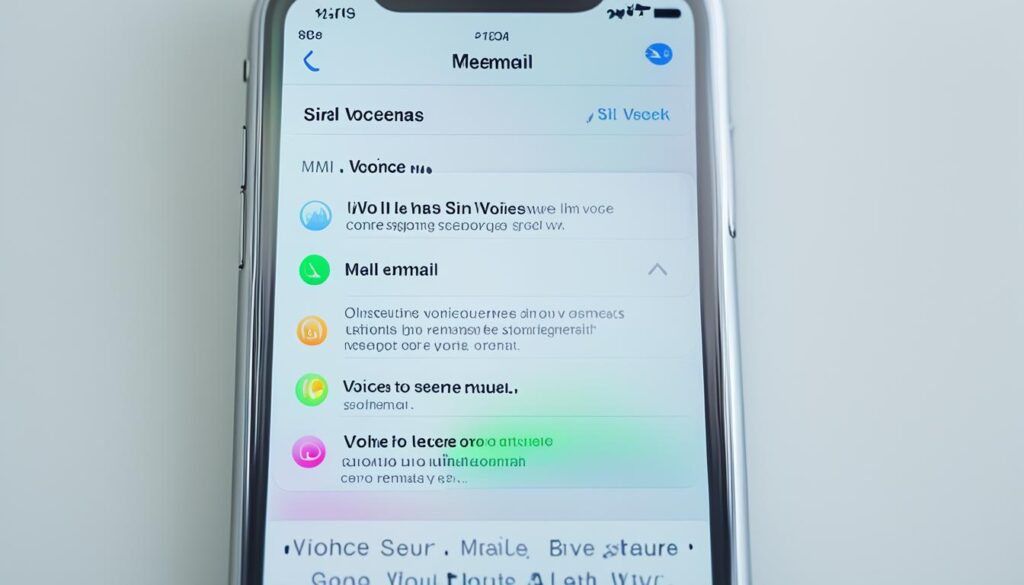
Accessing Visual Voicemail from Another Phone
If you find yourself needing to access your voicemail messages from a phone other than your iPhone, don’t worry, it’s possible. Simply dial your own mobile number and follow the instructions that are provided. When you hear your voicemail greeting, press * or # to bypass the greeting, and then enter your voicemail password.
While the process may seem straightforward, it’s important to note that the exact steps for accessing voicemail from another phone can vary depending on your carrier. To ensure you have the most up-to-date and accurate instructions, it’s best to contact your carrier directly and ask for the specific steps to follow.
Having the ability to access your voicemail messages from another phone can be incredibly convenient, especially when you’re away from your iPhone or unable to use it. It ensures that you stay connected and up-to-date even when you’re not able to physically access your device.
Remember, being able to access voicemail from another phone means that you can check your messages, stay connected, and never miss an important call or voicemail, no matter where you are.
Continue reading to learn more about how to change your voicemail greeting on iPhone.
Changing Your Voicemail Greeting
Customizing your voicemail greeting on your iPhone is a breeze. Follow these simple steps to make your voicemail greeting personal and unique:
- Step 1: Open the Phone app on your iPhone.
- Step 2: Tap the Voicemail tab at the bottom right corner of the screen.
- Step 3: In the top-right corner of the Voicemail screen, tap on the Greeting option.
- Step 4: You’ll see two options: Default and Custom. Select the Custom option to record your own greeting.
- Step 5: If you choose the Custom option, tap the Record button and follow the prompts to record your greeting. You can listen to the recording before saving it.
Personalizing your voicemail greeting is a great way to leave a lasting impression on callers. Let your creativity shine by recording a warm, professional, or fun voicemail greeting that reflects your personality.
With just a few taps, you can change your voicemail greeting and create a personalized message that sets the tone for callers reaching your voicemail. Make every voicemail experience memorable with a custom greeting on your iPhone.
Using Visual Voicemail Transcription
Visual Voicemail Transcription is a convenient feature available on select iPhone models running iOS 10 or later. It attempts to transcribe voicemail messages into readable text, making it easier to quickly scan and understand the content of your voicemails. By transcribing voicemail messages, you can save time and effortlessly review voicemail information at a glance.
To check if your iPhone supports Voicemail Transcription, follow these steps:
- Open the Phone app on your iPhone.
- Tap on a voicemail message.
- If the voicemail message has been transcribed, you will see a transcript of the message displayed below the audio playback. This allows you to read the contents of the voicemail without having to listen to the entire message.
Visual Voicemail Transcription is especially helpful when you are in situations where you are unable to listen to audio messages or prefer to read the content instead. It provides an additional level of convenience and accessibility to your voicemail communication.
To demonstrate how Visual Voicemail Transcription works, here’s an example of how it can benefit you:
You receive a voicemail from a colleague while you are in a meeting. Instead of excusing yourself from the meeting to listen to the voicemail, you can discreetly check the transcription on your iPhone screen. This allows you to quickly assess the urgency and content of the voicemail without interrupting the meeting or disrupting your workflow.
With Visual Voicemail Transcription, you can efficiently manage your voicemail messages and easily retrieve important information without the need to listen to every message in its entirety.
Benefits of Visual Voicemail on iPhone
Visual Voicemail offers several benefits for iPhone users. Let’s take a closer look at how Visual Voicemail enhances your voicemail experience and makes managing your messages easier.
1. Easy Message Management
With Visual Voicemail, you can easily manage your voicemail messages right from your iPhone. Instead of dialing into a traditional voicemail service, Visual Voicemail allows you to see a list of your messages in the Phone app. This makes it convenient to browse through your messages, select the ones you want to listen to, and delete unwanted messages without having to listen to all of them.
2. Convenient Access to Voicemail
Visual Voicemail allows you to listen to your voicemail messages at your convenience. You can access your messages whenever and wherever you want, without the need to call a voicemail service. This is especially useful when you’re in a meeting, traveling, or in any situation where making a phone call may not be appropriate.
3. Real-Time Transcriptions with Live Voicemail
Live Voicemail is a feature that provides real-time transcriptions of voicemail messages as they are being left. This means that you can read your voicemail messages instead of listening to them. Live Voicemail makes it effortless to quickly scan through your messages, prioritize which ones to listen to first, and understand the content of each message without the need to play the audio.
4. Voice Commands with Siri Integration
Visual Voicemail seamlessly integrates with Siri, allowing you to use voice commands to interact with your voicemail messages. Whether you want to play back new voicemail messages, listen to messages from specific callers, or search for messages from a particular date, you can simply activate Siri and give a voice command to get the information you need. This hands-free functionality provides a convenient and efficient way to manage your voicemail.
5. Access Messages Across Multiple Devices
By storing your voicemails in iCloud, you can access them from multiple devices linked to your iCloud account. This means that you can listen to your voicemail messages not only on your iPhone but also on your iPad, Mac, or other Apple devices. Storing voicemails in iCloud also helps free up space on your iPhone, ensuring that you don’t run out of storage for other important data.
In conclusion, Visual Voicemail offers a range of advantages that enhance your voicemail experience on the iPhone. From easy message management and convenient access to real-time transcriptions and Siri integration, Visual Voicemail streamlines the way you interact with your voicemail messages. Additionally, storing voicemails in iCloud enables easy access from multiple devices and helps optimize your iPhone’s storage capacity. Experience the benefits of Visual Voicemail and take control of your voicemail like never before.
Conclusion
Setting up voicemail on your iPhone is a straightforward and hassle-free process. By following the steps outlined in this guide, you can easily configure your voicemail settings and start managing your messages with convenience.
Visual Voicemail, Live Voicemail, and Voicemail Transcription offer various features to enhance your voicemail experience. With Visual Voicemail, you can easily access and listen to your messages without having to dial into a traditional voicemail service. Live Voicemail provides real-time transcriptions, allowing you to read voicemail messages as they are being left. And with Voicemail Transcription, you can have your voicemails converted into text for quick scanning.
By enabling these features on your iPhone and storing your voicemails in iCloud, you can access and manage your messages across multiple devices. This not only helps you free up storage space on your iPhone but also ensures that your voicemails are securely backed up in the cloud.
With this comprehensive guide, you have all the information you need to set up and optimize your voicemail on your iPhone. So go ahead, follow the steps, and enjoy the convenience and efficiency of managing your voicemail messages with ease.
FAQ
How do I set up voicemail on my iPhone?
To set up voicemail on your iPhone, open the Phone app and tap the Voicemail tab. Follow the prompts to create a voicemail password and record a greeting. Once completed, your voicemail will be set up and ready to use.
How can I enable Live Voicemail on my iPhone?
To enable Live Voicemail, go to Settings > Phone > Live Voicemail and toggle the switch to on. With Live Voicemail enabled, your iPhone will show a real-time transcription as someone is leaving you a voicemail.
Can I store my voicemail messages in iCloud?
Yes, you can store your voicemail messages in iCloud. Go to Settings > [your name] > iCloud and turn on the option for FaceTime. This allows your voicemail messages to be backed up to your iCloud account.
What should I do if I encounter issues while setting up my voicemail?
If you encounter issues while setting up voicemail, make sure your iPhone is running the latest version of iOS. Check if your carrier supports Visual Voicemail and if it is included in your plan. Restarting your iPhone or contacting your carrier for assistance may also help resolve the issue.
How do I listen to my Visual Voicemail messages on iPhone?
Open the Phone app and tap the Voicemail tab. You will see a list of your voicemail messages. Tap on a message to listen to it. Additional options such as calling the person back, sharing the message, or deleting it are available.
Can I use Siri to interact with my Visual Voicemail messages?
Yes, you can use Siri to interact with your Visual Voicemail messages. Activate Siri and give a voice command such as “Hey Siri, listen to my new voicemail messages” or “Hey Siri, listen to my voicemail messages from Tim Cook.” Siri will respond accordingly and play back the requested messages.
How can I access my voicemail messages from another phone?
To access your voicemail messages from another phone, dial your own mobile number. When you hear your voicemail greeting, press * or # to bypass the greeting, then enter your voicemail password. The exact steps may vary depending on your carrier, so it’s best to check with them for specific instructions.
How do I change my voicemail greeting on iPhone?
Open the Phone app and tap the Voicemail tab. Tap on the Greeting option in the top-right corner of the screen. Choose either the default greeting or record a custom one. If you select a custom greeting, you can record your own message and listen to it before saving.
Can I transcribe voicemail messages into text on my iPhone?
Yes, Visual Voicemail Transcription attempts to transcribe voicemail messages into readable text. To check if Voicemail Transcription is available, open the Phone app and tap on a voicemail message. If it has been transcribed, you will see a transcript of the message below the audio playback.
What are the benefits of Visual Voicemail on iPhone?
Visual Voicemail offers convenience and flexibility. It allows you to manage your voicemail messages easily, listen to them at your convenience, and selectively delete messages without listening to all of them. Live Voicemail provides real-time transcriptions, making it convenient to read voicemail messages as they are being left.
Wrapping up, how do I set up voicemail on my iPhone?
To set up voicemail on your iPhone, open the Phone app and tap the Voicemail tab. Create a voicemail password and record a greeting. After completing these steps, your voicemail will be set up and ready to use.